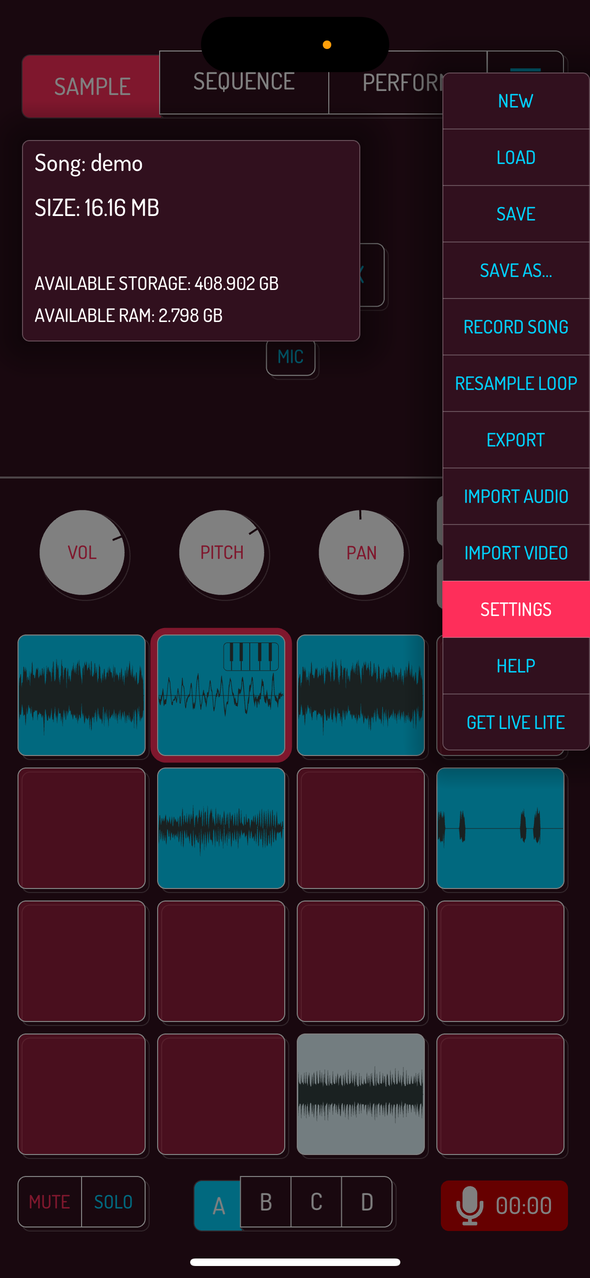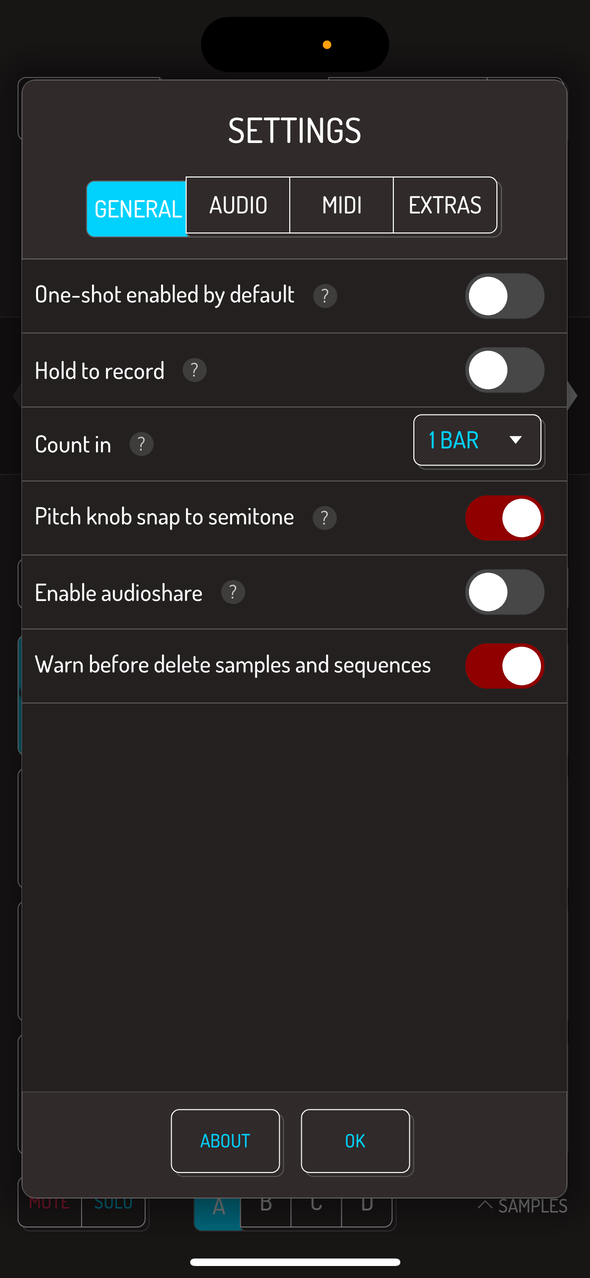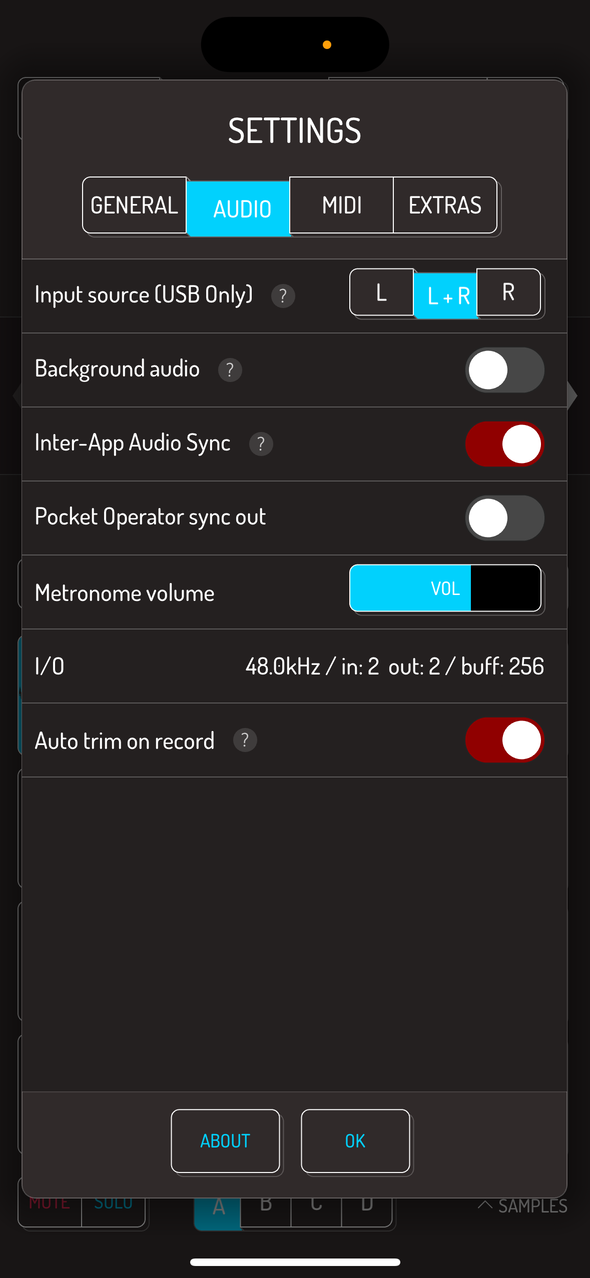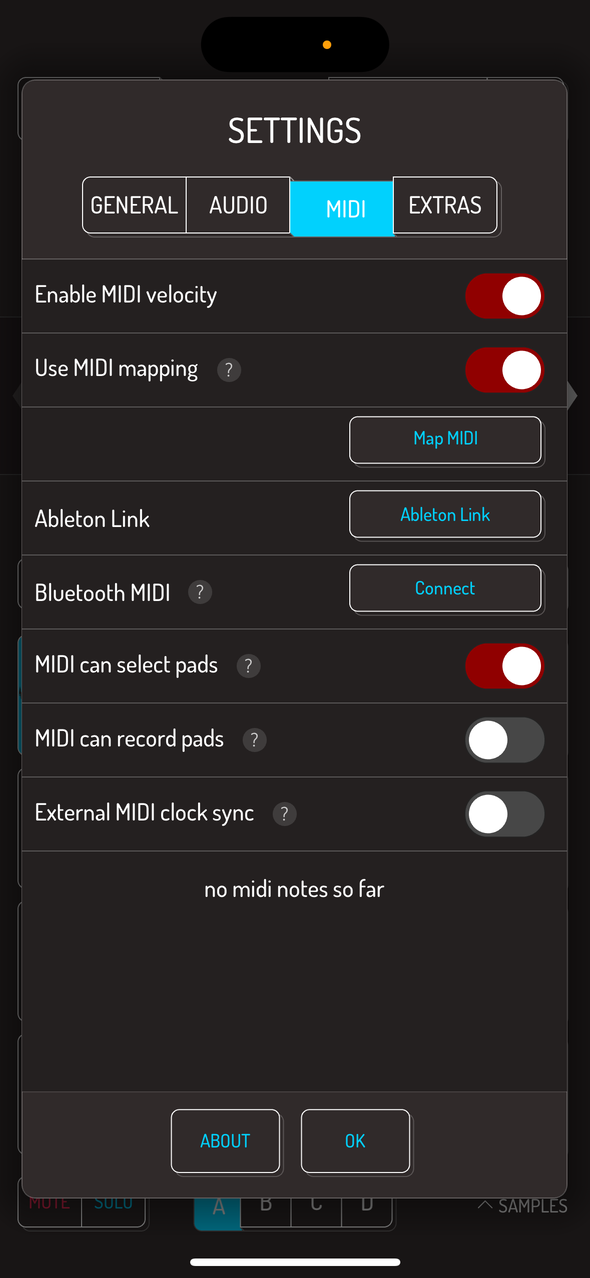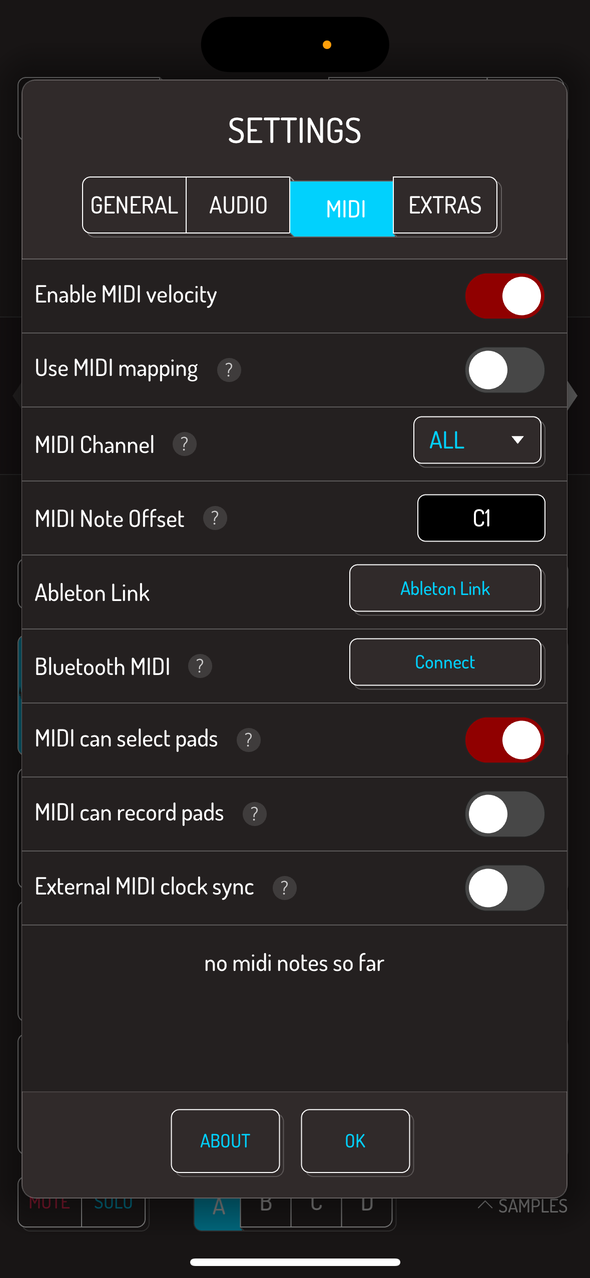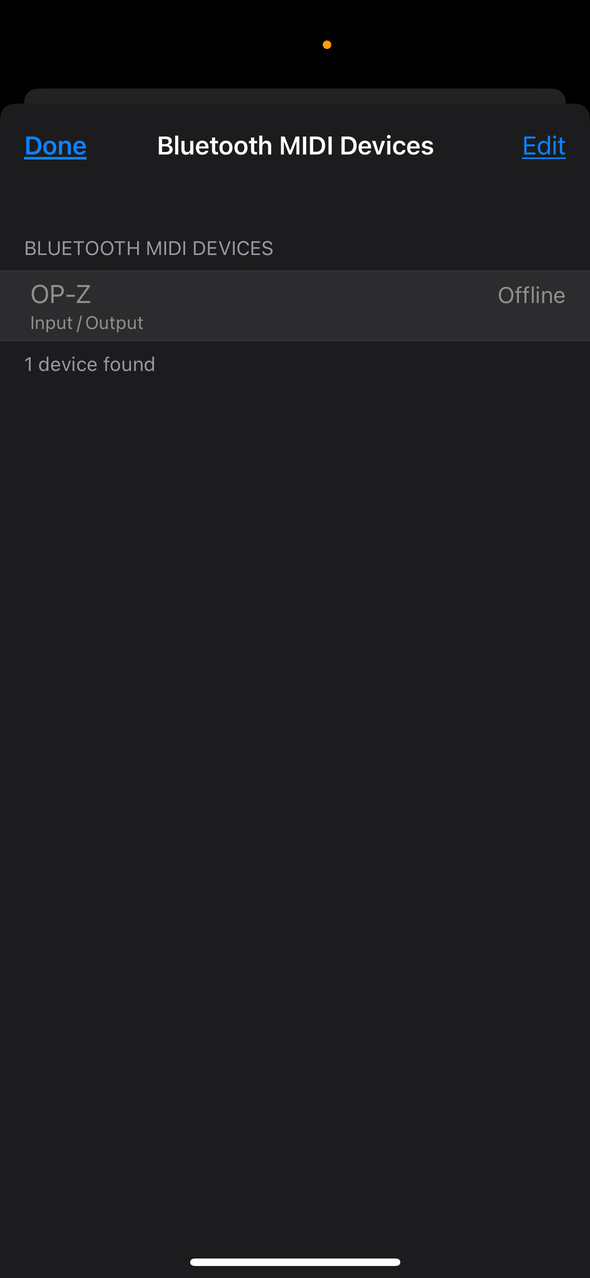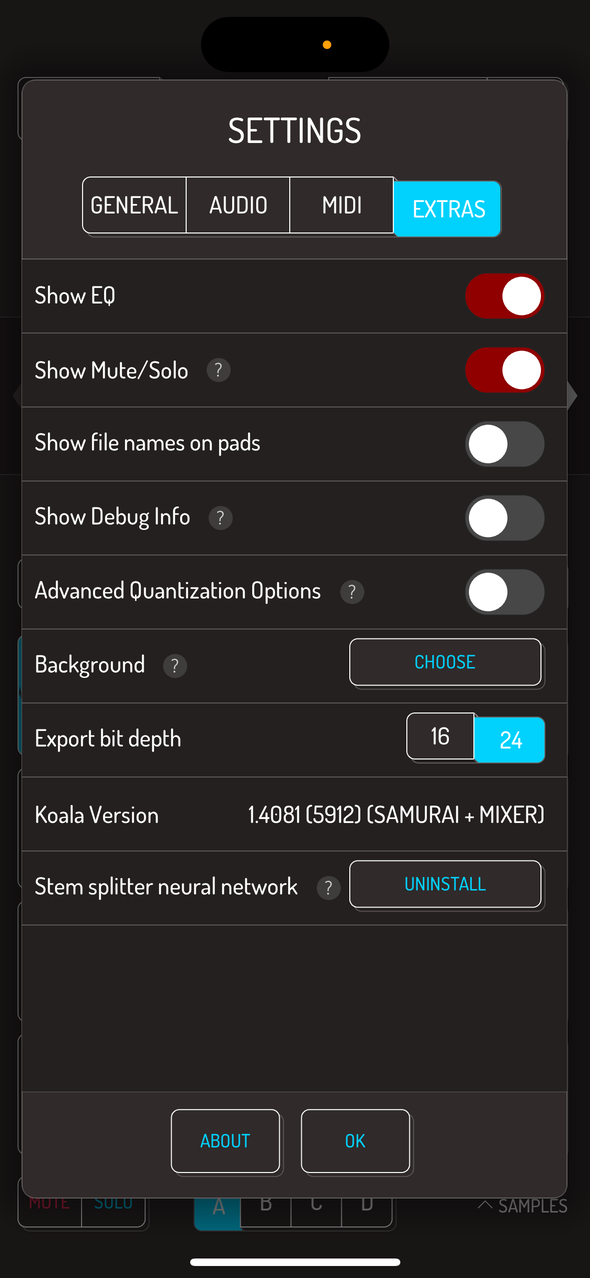8. Settings
Koala’s settings are divided into our groups: GENERAL, AUDIO, MIDI and EXTRAS. Most settings have a small question mark icon next to the titles. Tap on them to get a short explainer on what the option does. Tap the ABOUT button at the bottom to open the about Koala website. Tap OK to close the settings window.
8.1. General Settings
- One-shot enabled by default: samples play to the end by default when on.
- Hold to record: hold the pad to record when on. Tap once to engage recording, tap again to stop recording when off.
- Count in: number of bars counted in with metronome before recording starts.
- Pitch knob snap to semitone: change the pitch in full semitones when on, change in cents when off.
- Enable audioshare: Audioshare app is used instead of Files app on iOS devices when this setting is on.
- Warn before delete samples and sequences: a short prompt to confirm deletion of the sample or clearing of the sequence. WARNING: this does not apply when dragging samples and sequences to the trash area.
8.2. Audio Settings
- Input source (USB only): select which channels should be used when a USB audio interface is connected.
- Background audio: audio will continue playing when switching to other apps when on. This is only available on iOS, not Android
- Inter-App Audio Sync: sync through IAA with older apps when on. IAA standard is now deprecated, with a decreasing number of apps supporting it. This is only available on iOS, not Android (IAA is an Apple technology, Google cannot incorporate it into the Android OS)
- Pocket Operator sync out: send PO sync signal thru when on.
- Metronome volume: use the slider to change the volume of the metronome sound.
- I/O: see the sample rate, number of channels and the buffer size.
- Auto trim on record: the selection in your sample will automatically be at the of audible content when this option is on.
8.3. MIDI Settings
Important note: To trigger pads, MIDI note messages must be use. MIDI CC messages can be used to control many other controls of Koala, but not the pads.
Enable MIDI velocity: using velocity sensitive MIDI controllers will print notes with according velocity to the grid of Koala when this option is on.
Use MIDI mapping: enables the MIDI learn functionality. Turn this on and a button Map MIDI will appear below this option which enters the MIDI mapping mode.
- MIDI Channel: when MIDI mapping is off, you can select the MIDI channel Koala listens to.
- MIDI Note Offset: when MIDI mapping is off, you can select which MIDI note triggers the first pad in the first bank. Each consecutive note triggers the next pad in line.
- MIDI can select pads: pads are selected by corresponding MIDI note mapped to the pad.
- MIDI can record pads: pressing a key on your MIDI controller will engage record mode if the pad is free when this setting is on.
- External MIDI clock sync: MIDI clock sync is enabled and syncs with external gear when this setting is on.
 PLEASE NOTE: Ableton Link is only available on iOS at present (as of 19/02/2025)
Tap Ableton Link button to bring up the Ableton Link menu.
PLEASE NOTE: Ableton Link is only available on iOS at present (as of 19/02/2025)
Tap Ableton Link button to bring up the Ableton Link menu.
- Ableton Link: enables and disables syncing with Ableton Link.
- In-App Notifications: get notifications when other apps start or stop syncing through Ableton Links when this setting is on.
- Sync Start/Stop: sync start and stop of the sequencer when this setting is on.
- Connected Peers: List of other apps syncing with Koala currently and devices that can be added to Ableton Link sync.
Tap the CONNECT button to open bluetooth devices screen. All known bluetooth devices are listed here, with the option to connect new devices below. Tap on any device from the list to connect it and use bluetooth MIDI device with Koala.
Note: this setting is not available on Android, since there’s no need for this step. Connect your bluetooth device just as you always do.
8.4. Extras Settings
- Show EQ: Enable and disable EQ in the MIX tab of sample editor. Read more about using EQ.
- Show Mute/Solo: Enable and disable Mute and Solo buttons in the SAMPLE and SEQUENCE screen. Read more about mute/solo.
- Show file names on pads: File names are automatically added as pad labels when this setting is on.
- Show Debug Info: adds an overlay with start, end, length and samples per pixel information on sample waveform editor.
- Export bit depth: switch between 16 bit and 24 bit for exported WAV files.
- Koala Version: information on the version number you’re currently using and in-app purchases that are currently active
- Stem splitter neural network: tap UNINSTALL button to remove the files required by the SPLIT STEMS™ feature.
Background: Tap CHOOSE button to open photo preview window. Select any image from the gallery to make it the background image of Koala.
Background Effect: After selecting an image to be used as Koala’s background, this option appears in the menu. Select between several effects or set to NONE to remove background effects.
Note: Animated effects engage when SEQUENCER is running. Read more about background effects.