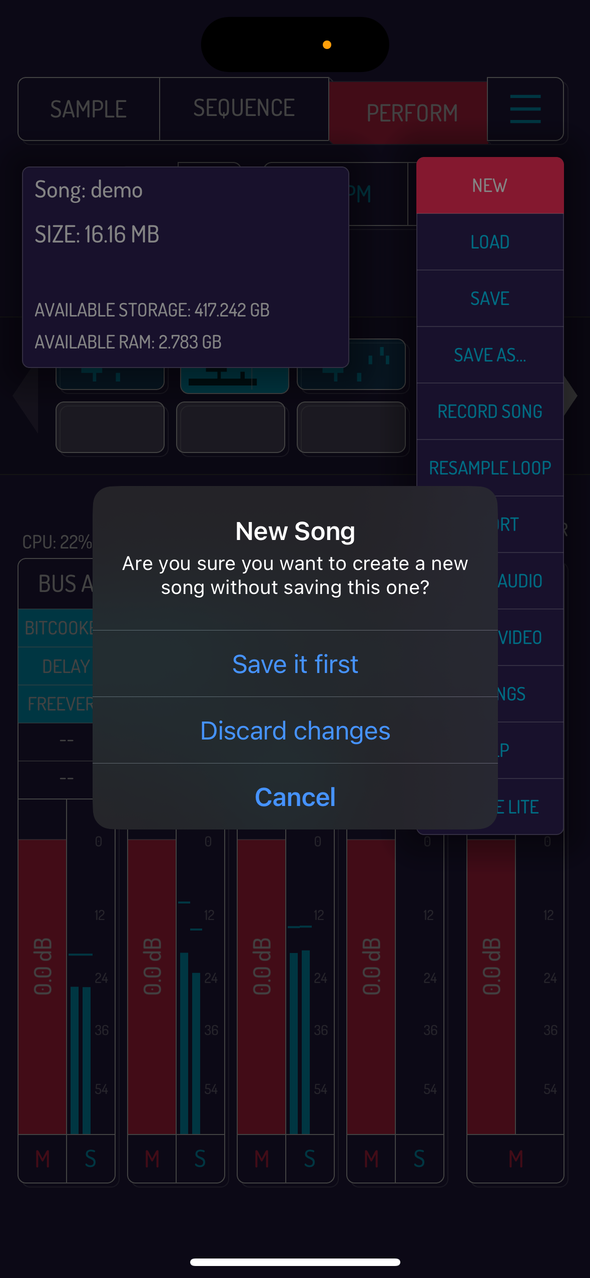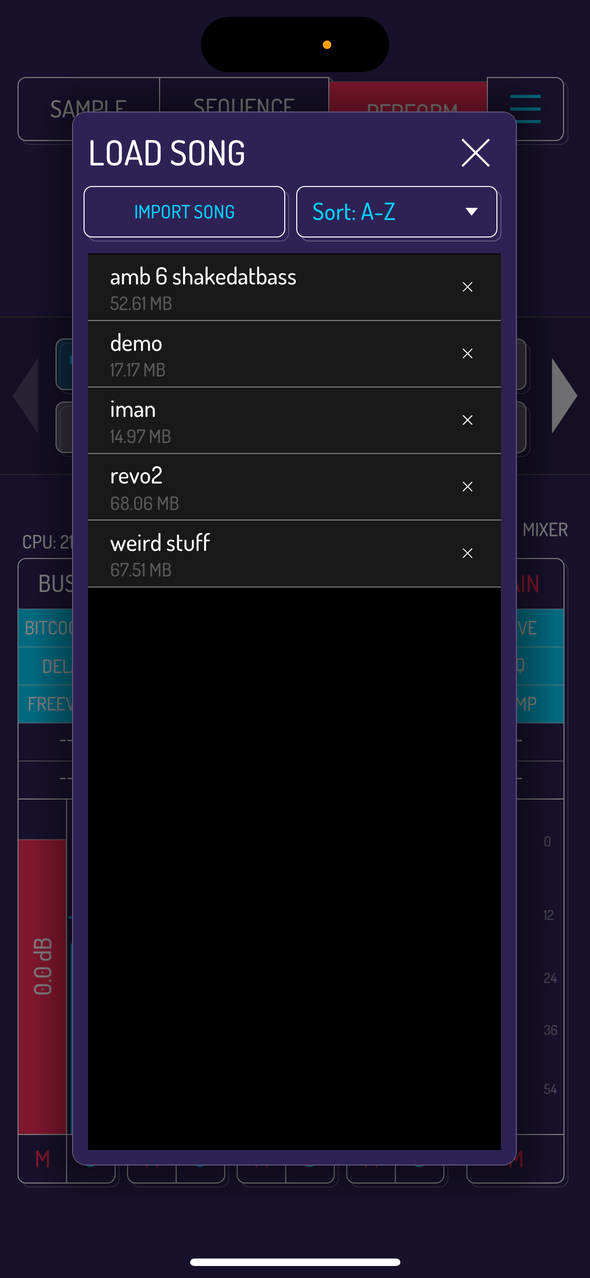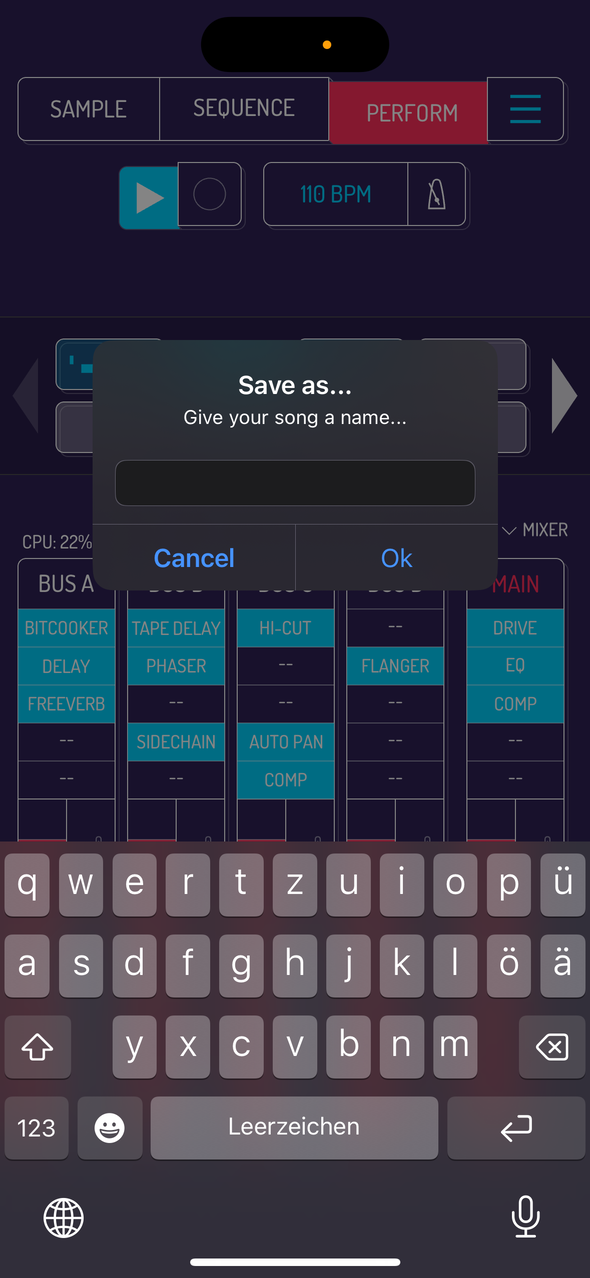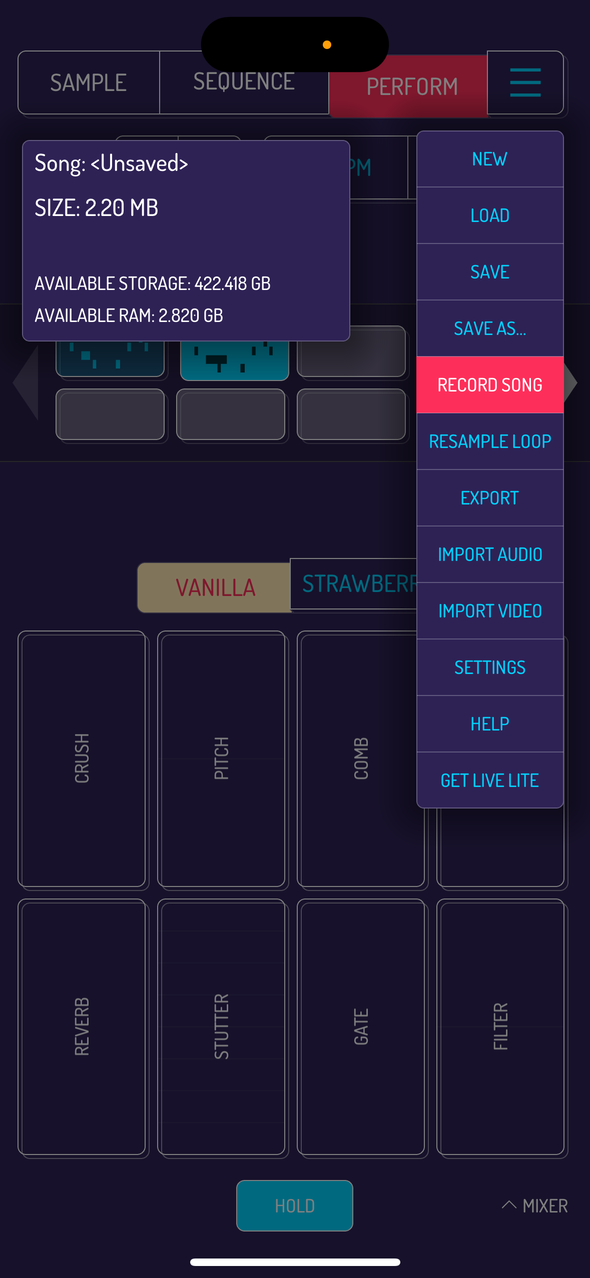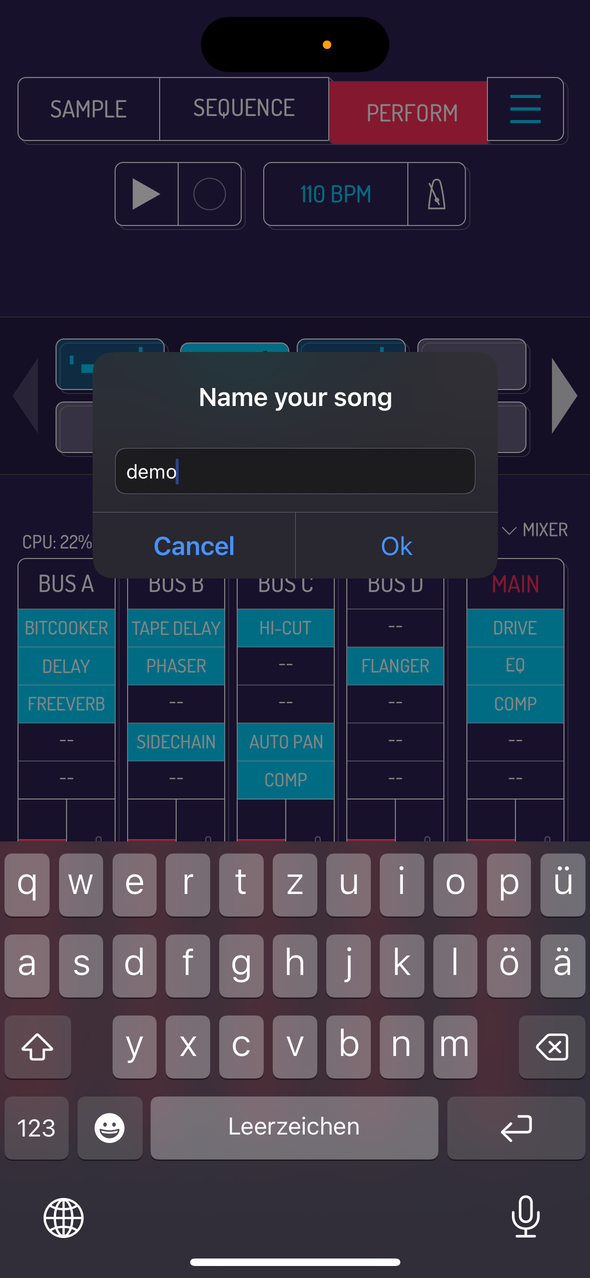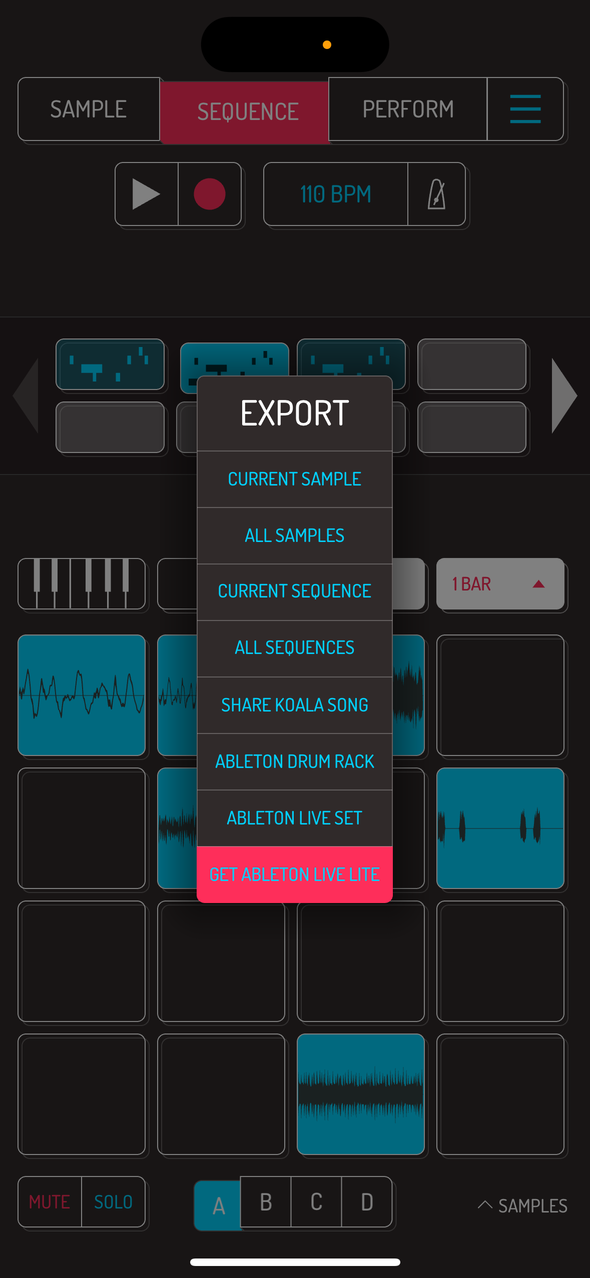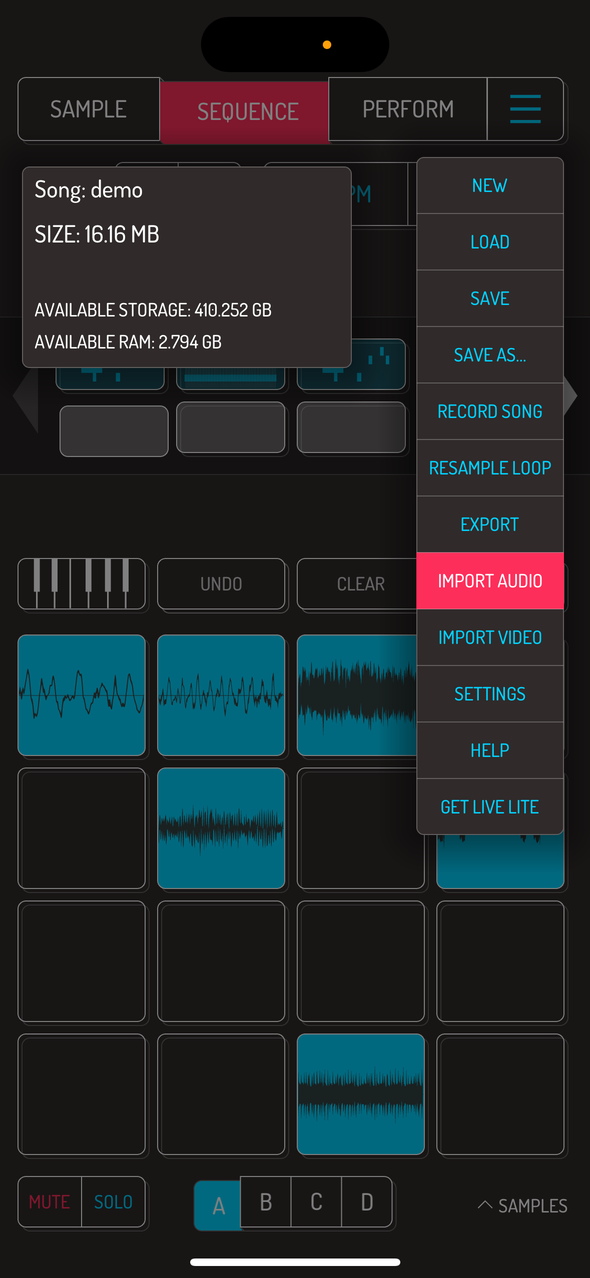7. Main Menu
Last screen is the MENU screen. Options to create, load, save, export, import and adjust settings are all accessed through the MENU.
Tap MENU to see the current name and size of your song. Information on available storage and RAM is shown below.
Note: the number of songs you can save is only limited by the available space on your device.
7.1. Create New Song
Tap MENU, then NEW to start a new song. You will be prompted to save current song if any changes were made.
7.2. Load Song
Tap MENU, then LOAD to bring up the file browser. Tap on any song in the list to load it. Tap IMPORT SONG to add a song from a different location, i.e. iCloud. Tap on SORT dropdown to change how the songs are sorted.
7.3. Save and Save As
Tap MENU, then SAVE to immediately save the song. On iOS devices, songs are continuously saved in the background with every change. When starting koala, last state of the song you worked on last is automatically loaded.
Tap MENU, then SAVE AS to save your current song as a new file. Modal window will pop up prompting you to enter new name for the song.
7.4. Record Song
Tap MENU, then RECORD SONG to engage record mode. Recording starts once you start the sequencer from the SEQUENCE or PERFORM screen. Recording stops once you stop the sequencer.
You can also tap on the recording timer to start recording.
Tap the recording timer or stop the sequencer. You will be prompted to enter the name for your recorded file. You will be able to share or save the recorded file after that.
7.5. Resample Loop
This option quickly resamples the currently selected sequence as a clean loop to the next free pad in your song.
7.6. Export
Sample export options give you a choice of raw samples and edited samples. Raw version is the full sample without any setting adjustments. Edited version will contain the selection area of the sample with all adjustments made in the sample editor tool.
CURRENT SEQUENCE and ALL SEQUENCES can be exported as stems or mixed. Stems will be a WAV file per pad in the length of the sequence. Mixed will be one WAV file with full sequence mixed down to one stereo file.
7.7. Export Options
- CURRENT SAMPLE: export currently selected pad as a WAV file.
- ALL SAMPLES: export a zipped file with all samples from the song.
- CURRENT SEQUENCE: export currently selected sequence. Stems option exports a zipped file with WAV file for every sample in the sequence. Mixed option exports a single WAV file.
- ALL SEQUENCES: export all sequences from your song. Stems exports a zipped version with every pad in every sequence. Files are named numerically, with the first number being the number of the sequence. Mixed exports a mixdown WAV per sequence.
- SHARE KOALA SONG: export .koala file and share with your other devices and friends. File can be opened in any other version of Koala.
- ABLETON DRUM RACK: export an ableton drum rack .adg file with all pads in your project. File can be opened in any recent version of Ableton.
- ABLETON LIVE SET: export either mixed down loops for Ableton Live Lite or individual stems of sequences for paid versions of Ableton Live. This option is ideal if you want to continue working on your song in arrangement mode of Ableton.
- GET ABLETON LIVE LITE: opens a prompt to enter your email address to get a free version of Ableton Live Lite.
7.8. Import Audio
Select IMPORT AUDIO to open the file browser. Last used destination is the default starting screen. Depending on your OS, wide range of audio formats is available for import.
Generally speaking, anything you are able to preview and listen to on your device is available for import.
Tap LOAD button in the file preview to load the selected sample to the currently active pad.
On tablets, file browser opens as a sidebar. Tap and hold any audio file for 1 second to activate drag mode. Drag the file to any of the pads in your song.
7.9. Import Video
Tap on any video to preview it. Tap the PLAY at the bottom to play the video. Tap USE at the top right to extract audio from the video and put it on the next free pad in your song.
Pro tip: use Screen Recording feature of iOS to grab sounds from a multitude of places and apps.
7.10. Settings
Tap on SETTINGS to open the general settings menu of Koala.
7.11. Help
Help opens a link in your default browser with the official help page of Koala.
7.12. Get Live Lite
Tap GET LIVE LITE to open a window with an email entry field. Confirm your email and you will receive a free version of Ableton Live Lite.