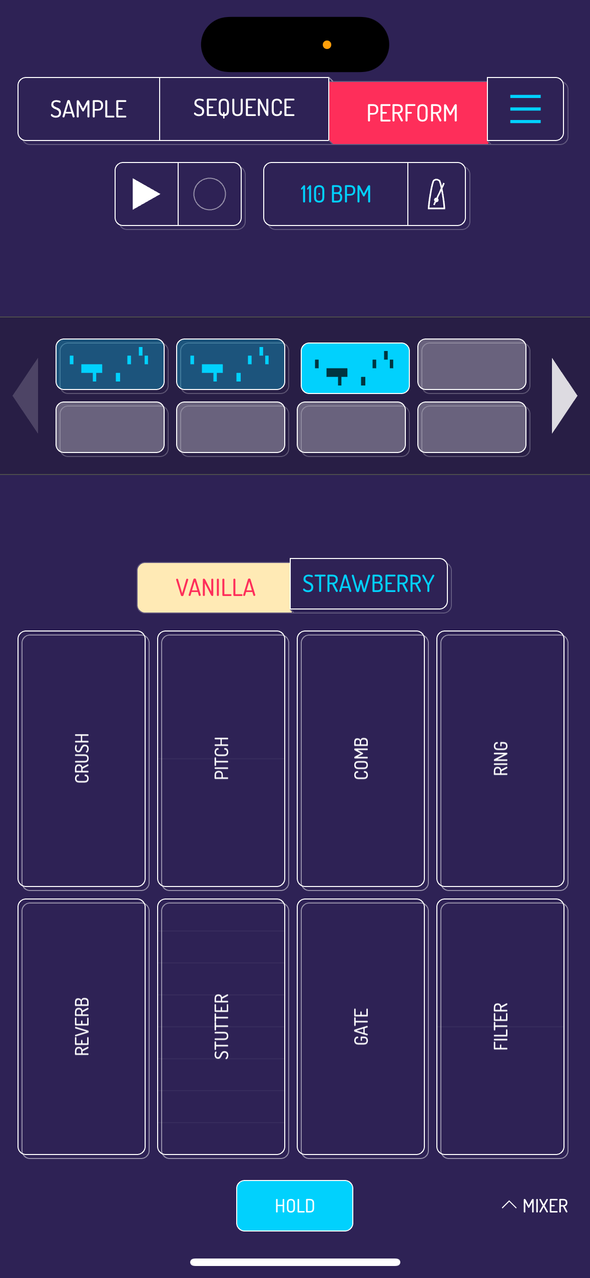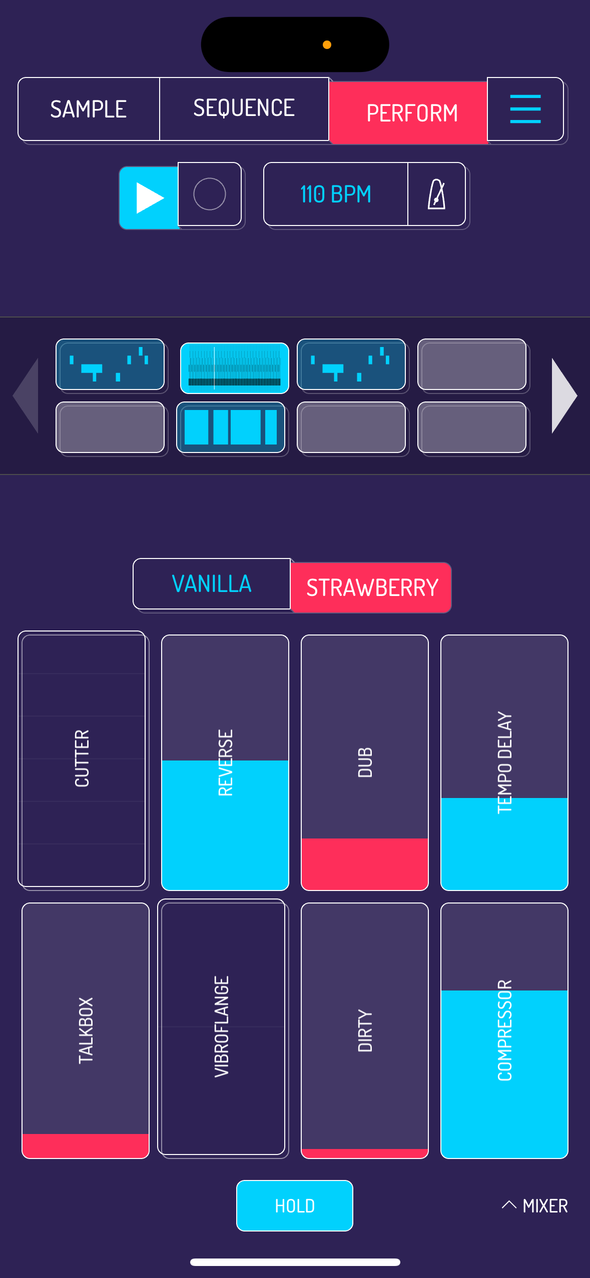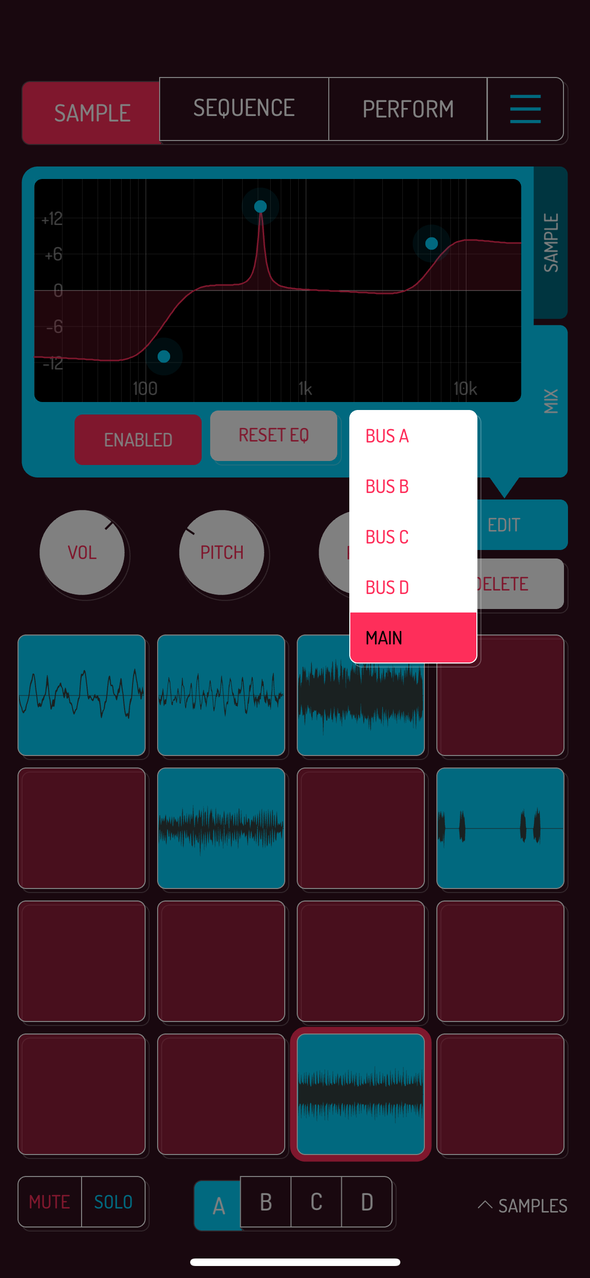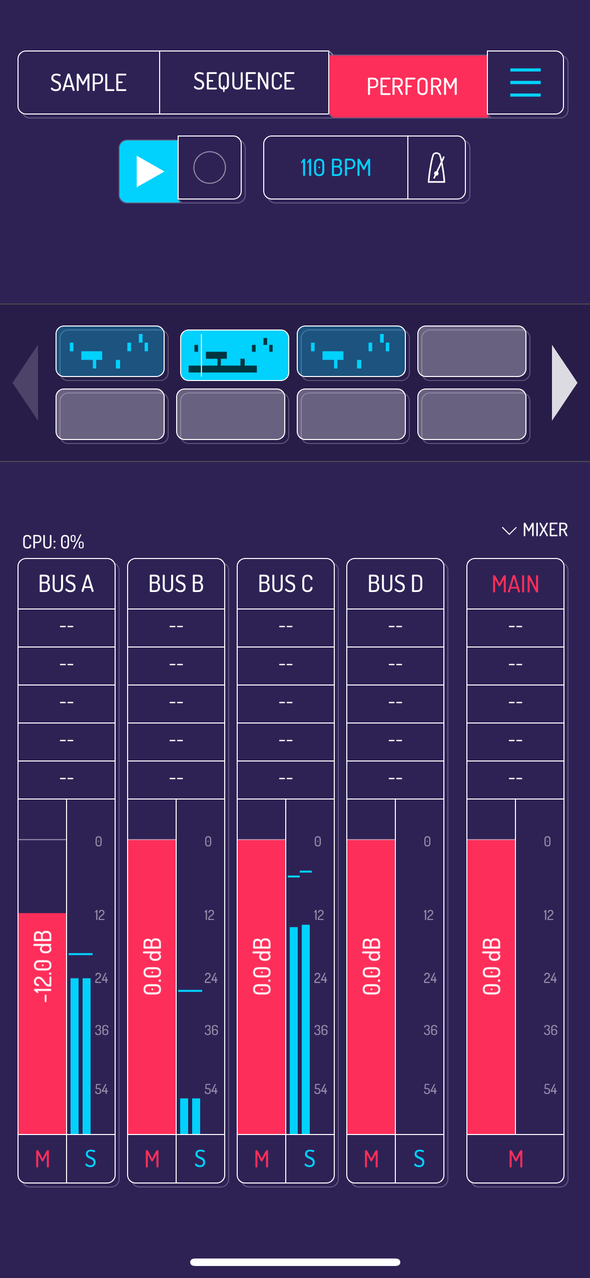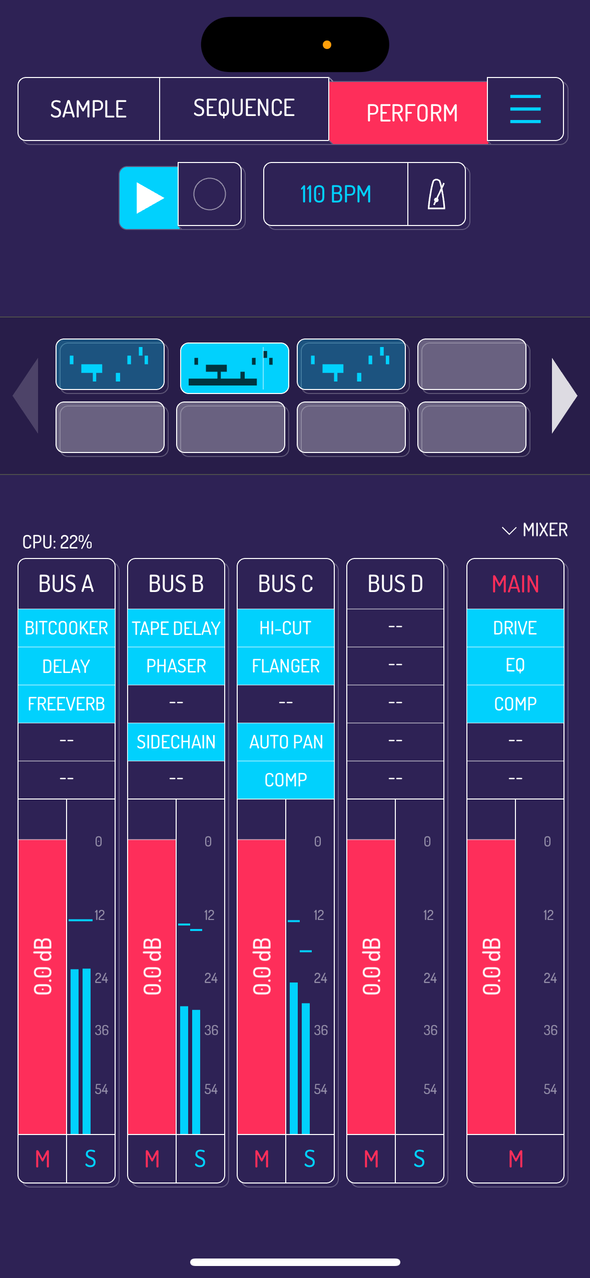6. Perform
Perform screen is where you spice up your performance, resample with the 16 live effects applied and mix and record your song. Play around with effect combinations to find your signature sound. Get creative by resampling over and over with some effects applied.
Pro tip: get to know what the effects do by listening to how they affect your sound with different settings. A hair thin amount of an effect might add an interesting depth to your sound or create a texture.
6.1. Perform a Song
Start/stop the sequencer and switch between the sequences similar to the PERFORM screen.
Use the effect bars to add effects to the full mix. On the phone, effects are broken down into two pages, STRAWBERRY and VANILLA when in vertical mode. Flip your phone horizontally to see all 16 effects at the same time.
6.2. Record a Song
Select RECORD SONG from the MAIN MENU. Engage record mode by pressing PLAY button. Once you stop playback, recording will stop too and you will be prompted to save your song.
Pro tip: add a few empty bars or switch to an empty sequence to add a tail to your recording.
6.3. Live Effect Controls
Signal path for the effects section is top left to bottom right. Tempo locked effects are divided into several horizontal sections. Each section is locked to a tempo division. STUTTER and CUTTER are tempo locked.
Effects with directional modulation are divided in the middle. PITCH, FILTER and VIBROFLANGE modulate differently depending on where you slide from the middle.
Effects without any marks simply increase the amount of effect applied. Every other effect
Read more about live effects.
Pro tip: Koala’s COMPRESSOR creates a ducking, almost sidechained effect when cranked up.
Image: HOLD engaged with all effects active
All effects are applied on tap and disengage on release. Press the HOLD button to make effects stick after release. Use all your fingers to add several effects simultaneously. All 16 effects can be active at the same time.
6.4. Mixer
Koala features a powerful mixer with four channels and a master section. Each channel offers five slots for effects. Put up to five effects to the MAIN channel to create your personal mastering chain.
Note: MIXER is an in-app purchase. Tap on MIXER in the bottom right of the screen and you’ll be prompted to purchase the update.
Route pads to different channels from the SAMPLE screen. The volume bar in the mixer section will show you which channels have pads routed to them
6.5. Mixer Effects Controls
Once added, tap and drag enabled effects to change their order within the effect chain. Experiment with different combinations and sequences to develop your signature sound.
To remove any effect, open it, then tap on the hamburger menu and select DELETE.
Read more about available mixer effects.