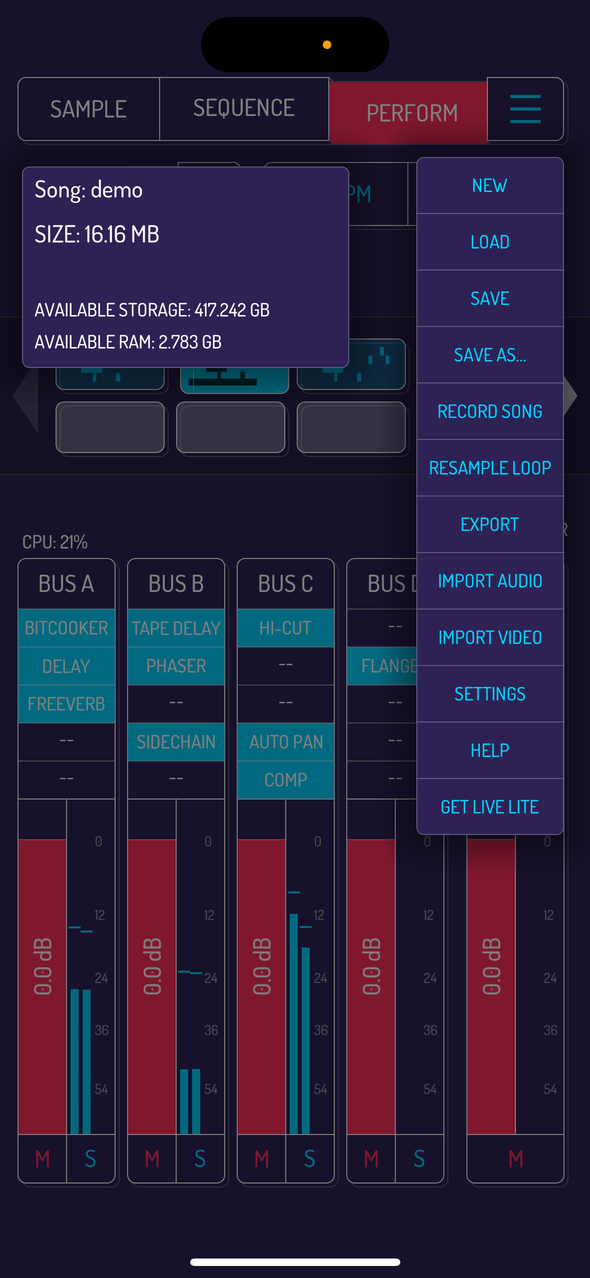2. General Overview
2.1. Sample Screen
Sample screen is used to load samples to the pads, manipulate samples and for resampling.
When using the mic as input, additional input effects can be applied during the sampling process.
64 pads are available for samples, divided into banks A,B,C,D.
Use powerful features like looping, stem extraction, time stretching, resampling, EQ per pad and auto-chop.
Tap and hold any free pad to start recording from mic input. Release to stop recording.
Image: loading Koala as effect and instrument
Pro tip: you can select additional output channels when Koala is loaded as AUv3 effect (not instrument). (again, AUv3 is an iOS only technology not supported by Android OS)
2.2. Sequence Screen
SEQUENCE screen is used to create and play back sequences. sequences can be merged together, played live or resampled on a pad.
Tempo, time signature and quantization options of your song are all set on this screen.
Tap the record button to start recording a sequence. Tap the play button to play back the selected sequence.
Drag sequences over the sequencer slots to copy, merge or replace them.
Powerful trigger modes are available to play your samples in scales, piano roll or as note repeats.
2.3. Perform Screen
PERFORM screen is used to perform and record your song.
Hit play, switch between sequences and use live effects to spice up your performance.
Tap hold button at the bottom of the screen to lock settings for any of the 16 effects. All 16 effects can be applied simultaneously.
The signal flows left to right, top to bottom thru all the effects.
Tap on the mixer selector to bring up Koala’s powerful mixer (in-app purchase). Mixer offers 4 BUS channels and one main channel, with 5 effect slots on each of them.
2.4. Main Menu
Tap on the burger icon to open the menu. Advanced import and export options, saving and loading, as well as general settings.
Read more about the menu options.